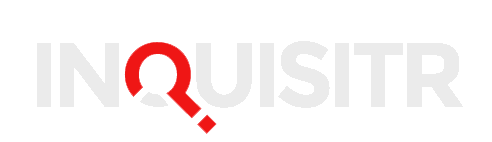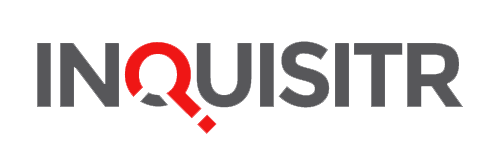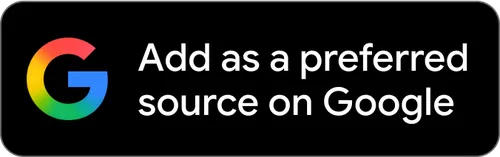Google now allows you to view and download for export an archived list of your entire Google search history, which includes every search term you have ever used on Google and websites you have visited.
Google also allows you to delete your entire search history if you choose to. The delete feature is different from the feature that allows you to clear your search history on Google Chrome.
Google has been working for a year to introduce the new download feature. According to Venture Beat , the new feature was introduced unannounced last January but came to general attention only last week after the Google Operating Blog reported about it.
Note that Google Operating Blog is not an official blog of Google.
Now, Google users are allowed to download for export to other services all search terms they have used over the years and websites visited. According to Google , “You can download all your saved search history to see a list of the terms you have searched for. This gives you access to your data when and where you want.”
Users are allowed to download not only searches on Google’s search engine, but also searches emanating from users’ email accounts and address searches on Google Maps. The comprehensive list also includes the links and images you clicked from your searches.
However, users take a risk downloading the mass of sensitive information and storing it on home and personal computers where unauthorized access could occur, especially where security is inadequate. Google, therefore, delivers a warning message to users planning to download the archived list of their searches to their computer.
Google urges users to read the warning carefully, saying, “Please read this carefully, it’s not the usual yada yada…”
A recommended way to keep data safe on your computer is by setting up a two-factor authentication process. You may learn how to set up a two-factor authentication for all your accounts here .
“If you have decided to take your data elsewhere, please research the data export policies of your destination. Otherwise, if you ever want to leave the service, you may have to leave your data behind.”
After having read the warning carefully and considered the risks, you still wish to download your archived searches to your personal computer, you may follow these steps:
1. How to download your entire Google search history:
a. Sign into your Google account.
b. Go to your “Web & App Activity” page (You can access the page by copying and pasting the URL: https://history.google.com/history/)
c. On the “Web & App Activity” page, click the cog or gear icon on the top-right corner of your screen.
d. Then click “download” from the drop-down menu.
[At this point, a pop-up window appears with a warning about the risks of downloading your search history data onto a public or personal computer.]
e. Click “Create Archive.” (Clicking “Create Archive” instructs Google to create a copy of your search history and save it to a “Takeout Folder” on Google Drive, from where users may download it to their computer.)
f. Google will send you an email in a matter of seconds with a link to the “Takeout Folder” where you may view your archived data.
If, alternatively, you wish to delete your entire Google search history, you will also have to consider the pros and cons. Access to your entire search history allows Google to deliver search results better tailored to your specific needs, faster. Once your search history is deleted , Google is unable to deliver personalized or enhanced search results and analytics.
If you care about the benefits of enhanced search results you may want to consider the alternative of using privacy options provided on Chrome. You may learn how to take advantage of the Chrome’s privacy feature here .
Another alternative is to use Chrome’s “Incognito Mode” which prevents Chrome from recording your browsing history and blocks cookies. The disadvantage of Chrome’s privacy options is that your service provider still has access to your data.
If after considering the pros and cons you still want to go ahead to delete your entire Google search history, you may follow these steps.
[Note that deleting your search history on Chrome is not the same as deleting your entire Google search history. Deleting your search history on Chrome only clears your browser. It does not delete you search history on Google’s servers.]
2. How to delete your entire Google search history:
a. Sign into your Google account.
b. View your “Web & App Activity” (Note, once again that this is not the same as your search history on Chrome. Clearing your search history on Chrome only clears your browser. It does not delete you search history on Google servers.)
c. You may access “Web & App Activity” page by copying and pasting: https://history.google.com/history/)
c. At the top-right corner of the page click the cog or gear icon.
d. Select “Remove Items.”
e. You are allowed to select specific search items, searches from specific time periods, and searches from mobile and other devices, such as a tablet (If you select “beginning of time” your entire search history is deleted).
f. After you have selected (e), click “Remove.”
Google finally warns that going through the process listed above does not mean you have deleted your search history completely. It only means that Google will no more associate the search history with your Google Account; that is, the information has become “anonymous.”
But Google adds that it may “store activity separately to prevent spam and abuse and to improve our services.”
[Images: Yahoo ]