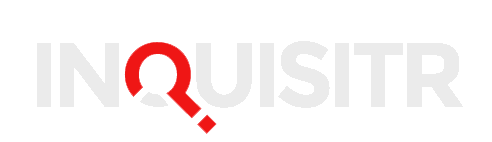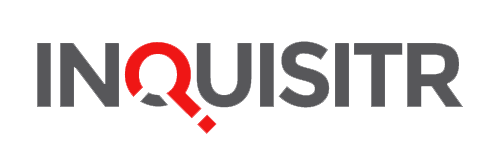The internet has been going crazy over the discovery of a new feature in iOS that allows a person to move the cursor around when writing text on an iPhone or iPad. Or as Mashable put it, “People are freaking out over this iPhone cursor trick.”
“This quick trick makes texting way easier, and people can’t believe it’s existed this whole time.
Trying to drag the iPhone cursor is always a hassle; no matter how precise you try to be, your fat thumbs will always get in the way of typing. It’s almost less effort to delete the text and start from scratch. But as food blogger Krissy Brierre-Davis pointed out, you can avoid the problem entirely by holding down a key and dragging along the keyboard itself.”
There has been a surprising amount of coverage over this one little feature, and much of it wrong. Let’s see if we can clear it up. First, you have to know about the 3D Touch. That is the feature introduced in iPhone 6s. When people are suggesting that you can just press any key to make this work, they are assuming that you are using 3D Touch on an iPhone 6s or later, with the exception of the iPhone XR. That phone omitted 3D Touch.
For all other iPhones, there is a relatively new feature that lets you press and hold the Space Bar. After about 1 second, all the letters disappear from the keyboard. And as long as you don’t lift your finger, you can scrub it around the blank keyboard and it moves the cursor around in the document like a trackpad. But even that is not the end of the story.
There is also the iPad and iPad Pro to consider. You will likely be working with a lot more text on those machines than you will be on the iPhone. the good news is you can use the same trick previously outlined on the iPad. But there is yet another way you can activate a cursor on the iPad that is even faster.
If you place two fingers on the keyboard at the same time, you don’t have to wait for the second it takes to enter trackpad mode. It recognizes the two fingers and enters trackpad mode automatically. You can just move around those two fingers and you are moving the cursor. But wait! There’s more!
On the iPad and iPad Pro, you don’t even have to place those two fingers on the keyboard. What if you are using the hardware keyboard? No problem. Just place two fingers anywhere in the text area including text boxes. And you are automatically in trackpad mode.
Enjoy.