A PS4 Blue Light of Death guide has been published by Sony, showing how to fix the PlayStation 4 hardware failures.
As previously reported by The Inquisitr , various PS4 glitches marred the PlayStation 4 release date although the the PS4 reviews have so far been in favor of the PlayStation 4 in comparison to the Xbox One .
You will know you have a serious problem if your PlayStation 4’s flashing blue light starts going off. Unlike the infamous Xbox 360 Red Ring of Death (which shouldn’t be a future problem because of Microsoft’s Xbox One Red Ring “fix” ) the PS4 Blue Light of Death can refer to multiple hardware issues and may not necessarily indicate a serious hardware failure with the CPU and GPU. The blue light can refer to, but is not limited to, these common issues:
- TV compatibility and HDMI port issues
- Issues with PS4 power supply
- Issues with PS4 hard drive
- Issues with other PS4 hardware
PS4 Glitches: The Infamous HDMI Port Problem
So, yes, seeing the PS4 Blue Light Of Death is actually not the end of the world. It could just mean you have it plugged in incorrectly and the PlayStation 4 is having trouble establishing an audio and video connection to your HDTV or receiver. Sony claims HDTVs with embedded internet connectivity tend to be the problem child (HDMI cables do networking, as well) so updating the firmware of your HDTVs, receivers, and any other device in the chain may resolve issues.
So far the most common of the PS4 glitches has been the defective HDMI port, where where a piece of metal obstructs some of the pins in the port. Some enterprising users have fixed this themselves by bending the metal out of the way (be warned you may void your warranty by attempting a repair yourself). But it’s also possible the PS4 Blue Ring Of Death is going off because you have a bad HDMI cable, so try another cable. Also, check the HDMI port on the other end for the HDTV or receiver.
PS4 Power Supply Failures
If you’ve checked all your audio/video connections, the next best bet is to examine the PlayStation power supply. First, power off your PS4 completely by holding power button for seven seconds (the system beeps twice). Now you can the power port to see if there’s any damage.
Even if you have a bad power cable, there’s one bit of good news if you also own a PlayStation 3: the old power cord works with the PS4 console, as well. So if it’s just the cord you should be able to test it using your PS3 cable. The bad news is that the PS4 power supply is built inside the system while the PS3 has a power brick. So if the PSU is dead, you’ll need to get Sony to service it under the warranty.
PS4 Hard Drive Failures
The PlayStation 4 hard drive is 500GB standard and fortunately is designed to be easily replaceable. If you suspect the PS4 Blue Light of Death is due to the HD, then follow this video guide if you desire to test it out with any old hard drive laying around:
Sony has published a guide to replacing a PlayStation 4 hard drive, but it’s possible you simply want some extra speed. The PS4 uses an older platter-based hard drive instead of the much faster, and expensive, SSD technology. You can literally cut your load times in half, but you have to make sure the SSD hard drive is thinner than 9.5mm thick and is larger than 160 GB.
PS4 Safe Mode
If you are experiencing other PlayStation problems, then the Safe Mode menu may help you. First, turn off the PlayStation 4 by pressing the power button on the front panel. Once it’s completely off, hold the power button down. Release it after you’ve heard two beeps: one when you initially press, and another seven seconds later. Connect the PS4 controller with the provided USB cable and press the PS button on the controller.
Here are the options that Safe Mode gives you:
- Restart System – Ends Safe Mode and restarts the PlayStation 4 normally.
- Change Resolution – Changes the screen resolution to 480p when the PlayStation 4 is restarted.
- Update System Software – Allows the PlayStation 4 to update the system software via Internet, USB Drive, or Disc.
- Restore Default Settings – Restores the PlayStation 4 to the default factory settings.
- Rebuild Database – Scans the drive and creates a new database of all content.This operation may take a long time depending on the type and number of data items.
- Initialize PS4 – IMPORTANT: All data and settings will be lost by performing this step. Deletes all user data and restores the PS4 to as if it just came out of the box. This option is the same as [Initialize PS4 ] in the (Settings) menu. System software (firmware) is not deleted.
- Initialize PS4 (Reinstall System Software) – IMPORTANT: Deletes all information on the HDD, including the System Software. A message that states a USB storage device containing the System Software must be connected, is displayed. Then you can confirm the selection.
If none of these steps help, you probably will be forced to call Sony tech support. Be ready with information about your HDTV/receiver brand and model, where you bought your PS4, and what steps you’ve already tried.
Are you one of the unlucky few suffering from the PS4 glitches and the Blue Light of Death? How did you resolve your issues?