Microsoft has been touting Windows 10 as the wave of the future, something that will take a laptop-like functionality and bring it to mobile, but is it really all it’s cracked up to be? You’ll have to answer that question for yourself, but to help with your research, here’s the good, bad, and in-between of Microsoft’s newest Windows version. If you’ve used Windows 7 or 8 before, you’ll already be familiar with Windows 10’s layout and interface, though a few (mostly subtle) things have changed since the days of Windows 8.
In Windows 10, Microsoft has introduced a new browser, Microsoft Edge (previously codenamed Project Spartan), as an alternative to the very-much-despised Internet Explorer. If you’re a fan of IE, you can still use it for the time being, but note that Microsoft Edge will now be the default for everything that opens in your browser if you upgrade to Windows 10. Edge boasts features including a new design that just plain looks “cleaner,” and the ability to annotate (draw or write notes on) websites. Additionally, the menu for the browser is redesigned, so Windows 10 users can find their download history, bookmarks, search history, and reading list in one place.
Additionally, Windows 10 users can access Cortana, Microsoft’s virtual assistant, right from the address bar in Microsoft Edge. This helpful little know-it-all offers to, for instance, pull up directions to a restaurant and their contact info when you arrive at the restaurant’s site, or offer to get you coupons when “she” notices you’re shopping online.
You will, of course, have to give a bit of privacy up for the sake of using this new Windows 10 feature, so for some the benefits of Cortana on Windows 10 will not be worth the risks. Cortana will need to be turned on in Windows 10 before you can use it in your browser, and in turn Cortana will want your location so it can bring you relevant news from your area.
If you’re interested in a Windows 10 download, Microsoft is currently more than glad to give it away free. All they ask in return is that you give them feedback on how you like their new brainchild, so that they can continue to make Windows 10 even better. This isn’t mandatory, but there are buttons throughout the new Windows that make it easy to provide feedback, so there’s really no huge time commitment involved.
As Microsoft’s official website mentions, the start menu in Windows 10 has a whole new redesign. Your most frequently used apps are now on the right-hand side, and search has been taken over by Cortana rather than Microsoft’s search engine, Bing. When you open the Windows 10 start menu (assuming Cortana is on), you’ll be greeted by a very friendly virtual assistant that can grab you the weather, current events, and will even address you by a name you give it.
In their attempt to make Windows ever more tablet-like, Microsoft has also added a notifications feature in Windows 10. A square box at the bottom right of the system tray (that small black box at the far right end of your screen) lets you know when you have new notifications to look at. If the square is lit up white, clicking it will give a quick view of your notifications stacked atop one another. Whenever there is something that needs your attention, a dark blue window pops up, much as it would on a phone or tablet, and from there you can click to act on the notifications Windows sends.
Let us know whether you’ve taken the plunge and gotten the free Windows 10 download yet, or if you plan to. If you’ve already downloaded Windows 10, do you regret giving up your old copy of Windows 7 or 8? If you haven’t downloaded yet, do you plan to?
[Image via Jeff Chiu/AP Photo]