The Windows 8.1 download may have some users wondering how to install these Windows Updates.
As previously reported by The Inquisitr , Windows 8.1 updates a variety of its features , from adding a Start Menu to synchronizing Windows 8.1 across multiple devices.
The Windows 8.1 price for the normal version $119.99, while Windows 8.1 Pro can be had for $199.99.
Before you begin, be aware that the Windows 8.1 download requires a maximum of 3.5GB of hard drive space to install. You can also install the Windows Updates from a flash drive.
The Windows 8.1 system requirements are a 1GHz processor, 1GB of RAM for the 32-bit version or 2GB of RAM for 64-bit, 16GB of free hard-drive space for 32-bit or 20GB for 64-bit, and a graphics card capable of DirectX 9.
If you have multiple consumer computers to upgrade you’re stuck using the Windows Store. Downloadable installs and ISO files are only available for enterprise Windows 8.1 installations.
Windows 8 To Windows 8.1 Upgrade
For the most part, this Windows 8.1 download will be the easiest upgrade. First, make sure you’re logged into your Microsoft account. This can be checked by going to Settings and clicking the “Your Account” option. The Windows Store will have a “Update to Windows 8.1 for free” tile featured on it.
All settings, personal files, and apps will be saved. If you don’t see an option for downloading Windows 8.1 in the Windows Store make sure you have all the latest Windows Updates first.
Microsoft is also purposefully pushing out the Windows Updates to different regions at different times in order to prevent their servers from becoming overwhelmed, which is what happened with the Apple iOS 7 download problems . If you don’t see an option to upgrade you may have to wait a while.
Windows 8.1 Preview To Windows 8.1 Upgrade
If you are running the Windows 8.1 Preview downloaded via the Microsoft Store then this might be difficult. If you downloaded the preview from the Windows Store then you can do the same for the Windows 8.1 download. But while you’ll be able to keep personal files and user accounts you’ll have to reinstall all apps.
You can also uninstall the Preview and go back to your previous version of Windows if you prefer. If your previous version was regular Windows 8 that would make the upgrade process easier.
If you installed the Windows 8.1 Preview through an installation disc the Windows 8.1 download from the store works again, but you’ll need to purchase a license key for Windows 8.1 Pro. The preview will eventually expire and become unusable.
Windows 7 To Windows 8.1 Upgrade
You can find the Windows 8.1 updates via Microsoft’s Upgrade Assistant on Windows 7. Unfortunately, this upgrade path only allows you to keep personal files and all applications will have to be reinstalled.
If that sounds like a headache, if you have a regular Windows 8 installation disc then you can upgrade to the original Windows 8 first, which keeps all your settings and applications intact. From there you simply upgrade via the Windows 8.1 download.
Windows XP, Vista To Windows 8.1 Upgrade
The situation for users of older versions of Windows is even worse with Windows 8.1 updates. The only option Microsoft gives you for a straight upgrade path is a clean installation from an installation disc where you have to back up your files before beginning. Once again, it’s possible to use a regular Windows 8 installation disc to upgrade but you’ll have to reinstall all applications still. XP users will also have to start with a Windows 7 installation first.