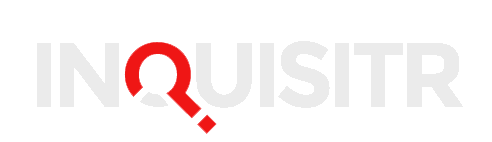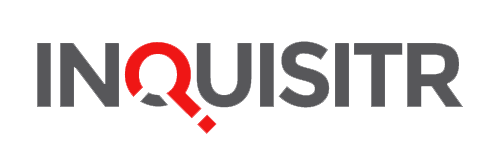Video game music can make or break the fun of any game you play. Did you know that there is a way to change the soundtrack for any Xbox 360 game, or even games made for the original Xbox? Did you know that unless the game itself is a download, you don’t need to be online to pull off this trick?
First off, you will need a flash drive with a reasonable capacity. We suggest the official Xbox 360 flash drive, even though you will need to format it before you put any music on it. At least the official flash drive won’t leave you confused as to which one has the music and which one contains your PowerPoint presentation.
Put the flash drive into your computer and select the MP3 music you want to hear in your games. If you don’t have any music, you can always buy it off iTunes, Google Play Music, or even Amazon MP3. We don’t suggest you download illegally though, as the quality may suffer and you could get in trouble.
Take the video game music you want to hear in your games and copy and paste it all into the flash drive. When it’s done, take the flash drive out and then pull your Xbox 360 out far enough to see the USB ports in the rear. Plug the flash drive in back there, since it’s highly unlikely you will use those ports for anything else. Then go ahead and push the Xbox 360 back in where you had it and turn it on.
If you are planning to play an original Xbox game on the console, this part is important. Before you insert the disc, go into the console’s Home menu (push the big circular button in the middle) and navigate your way to Media and Select Music. You will then see the flash drive as a selection. Select it and set your preferences (shuffle, repeat, etc.), and then Play All if you want to hear all of your chosen video game music eventually. Insert the disc after the music starts playing and you’re ready to go. You might want to fix the in-game sound options to turn the music volume all the way down so you don’t get two songs playing at the same time. The only way to safely stop the music on classic Xbox games is to eject the disc first, as there is no accessing the Home menu from inside the game. Original Xbox games run on an emulator which doesn’t support the Xbox Home functionality.
To change the video game music in regular Xbox 360 games, it’s a bit simpler. You simply access the Home menu at any time and follow the directions above. Xbox 360 games will allow you to do this as you’re playing, while classic Xbox games will not.
The alternative method to changing video game music involves downloading or ripping music to the hard drive, and then using a Music app only accessible through Xbox Live Gold. Yes, that way you will end up paying to listen to the music you chose, possibly twice. The flash drive method is much more economy-friendly.
So there you go. If you want to change the video game music on your Xbox 360 games, use a flash drive and go for it.