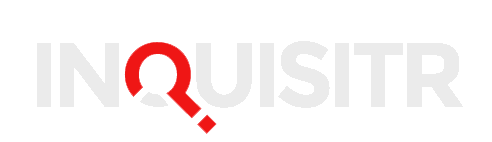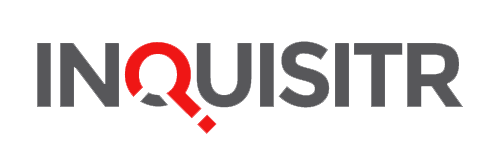Windows 8 was launched this past Friday, selling four million upgrades in just four days , and the first thing that many users might say is, “Where did the Start Button Menu go?” The new Windows 8 interface replaces the Start Menu that we’ve had since Windows 95 with the new Start Screen. Many users find this huge change confusing and cannot even begin figuring how to use the new Windows 8 Start Screen.
Chaitanya Sareen, principal program manager at Microsoft, explains the reason for this massive change on TechSpot.com :
“We saw the Start menu usage dramatically dropping, and that gave us an option. We’re saying, ‘look, Start menu usage is dropping, what can we do about it? What can we do with the Start menu to revive it, to give it some new identity, give it some new power?’”
“So I’m a desktop user, I pin the browser, Explorer, whatever my apps are. I don’t go the Start menu as often. If you’re going to the Start screen now, we’re going to unlock a whole new set of scenarios, or you can choose not to go there, stay in the desktop, and it’s still fast.”
Many users do not agree with Microsoft’s choice. With this in mind a company named Stardock has released Start8 , which is almost exactly like the old Windows 7 Start Menu. They have a 30-day free trial but the full product costs $4.99. Combine that with the limited time $40 Windows 8 Pro upgrade and you can have Windows 8 AND a Start Menu for only $45.
Here are some of the features Start8 provides:
• Search for Windows 8-style (Modern UI) apps • Pin desktop and Metro apps to the start menu • Jump List support • Unified Search for apps, settings and files • Boot directly to the Windows 8 desktop • One click access to shut down, devices, music, documents, and videos