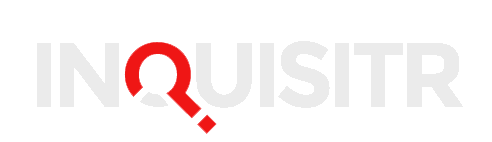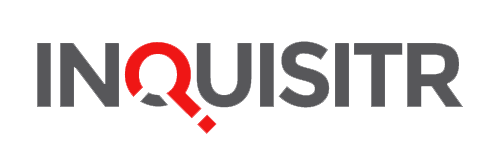Ah, iMessage, that fickle beast. Sometimes it works, other times it’s a headache for iPhone users. If you’ve updated to iOS 10 and your iMessage stickers and effects aren’t working, this article is for you. You may notice iMessages send fine, but you have difficulty adding effects or graffiti as you normally can. If iMessages aren’t sending at all, some of the same fixes may be applicable.
Fixing iMessage
There are actually several ways to solve the iMessage dilemma. Lifehacker India noted that turning iMessage off and on again may help. This won’t erase any of your iMessages, and can be accessed by visiting Settings–>Messages–>iMessage and then turning that switch off. It’s best to give your phone a few minutes or more to process things before turning the switch back on.
With the switch set to “Off,” you’ll still be able to send friends text messages, but every text will go through your cell plan and use your number (as opposed to using Wi-Fi). If this doesn’t fix your problem and bring back effects, you might try restarting your iPhone entirely.
Still stuck? Read on.
Turn Reduced Motion Off
If Reduced Motion is on, it may be hampering iMessage’s capabilities, as idownloadblog.com found. A quick visit to Settings–>General–>Accessibility may fix the problem. If you don’t want to wait for your iMessage graffiti and stickers to return, you can also try restoring the phone. It’s recommended that you backup before restoring, however.
Cnet.com mentions that having Reduced Motion set to on will cause nothing to happen if you long-press or Force Touch the send button in iMessages . However, it can be useful for the vision impaired or those who don’t want to see flashy effects when they touch or swipe.
Restore From Backup
If you’re on iOS 10 and have had luck with iMessage stickers earlier, restoring may help. This process takes the iPhone back to a time when something was working that is now not.
To restore, you should first backup your phone via Settings–>iCloud–>Backup and making sure iCloud backup is on. Then, simply tap “Back up now” to begin the process. It’s wise to go into iTunes at this point and sync any purchases you’ve made to your computer to prevent loss.
After you’ve backed up, you can head to Settings–>General–>Reset to restore. This will take some time, possibly up to a few hours depending on your Wi-Fi connection. Any music, apps, or purchases you’ve made that are missing can be brought back by connecting with iTunes assuming you transferred them beforehand. Additionally, the restore should preserve any iMessages you’ve sent or received.
Wait It Out
Some users have also had luck waiting for the iMessage problem to resolve itself. This took about 24 hours in the case of one iPhone user. The new iOS update, available in beta as TechRadar.com noted, may fix these iMessage issues .
Additionally, reinstalling iOS 10 may be helpful. If you happen to have an old iOS file (appears as.ipsw on computers) handy, you can do this using iTunes. Simply plug your phone into iTunes and shift-click the Restore button to choose an old iOS to restore to. Note that this carries some risk, and you might want to back up first.
After restoring, you can head over to Apple’s site and re-download iOS 10. Again, a reboot might be a good idea. Try sending an iMessage with stickers afterward to see whether the problem is solved.
Verify Your Software Version
It’s also possible your update to iOS 10 may have failed. If you haven’t ruled it out as the reason behind messaging effect issues, you can check your software version at Settings–>General–>About under the appropriate heading. If a newer version of iOS is available, the heading that says “Software Update” should have a “1” next to it.
Tapping this will walk you through the process of updating. Having the latest OS installed can sometimes make iMessages and other apps function better because bugs get fixed, and apps are typically designed to play nice with the newest software update.
Should none of these solutions help, it may also be useful to downgrade to iOS 10 proper from the beta version. New software versions can sometimes be unstable, and waiting for the developers to work out kinks can often be the smoother course of action. Follow these steps outlined above, and you should see your iMessages back in no time!
[Featured Image by Marcio Jose Sanchez/File/AP Images]