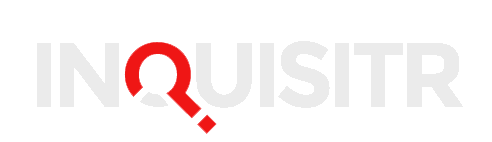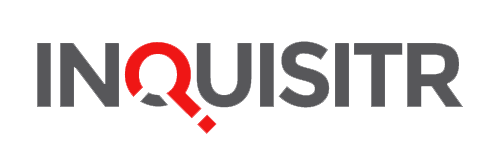Twitter and Facebook users are not big fans of the autoplay video on both social networking sites. This new feature instantly plays videos the moment you scroll down your timeline on Facebook or Twitter. Now users are in an uproar after viewing the video of the tragic Virginia shooting that took place early Wednesday morning (Aug. 26). The very graphic video shows two WDBJ7 reporters, Allison Parker and Adam Ward, allegedly being shot by disgruntled employee Bryce Williams, also known as Vester Lee Flanagan.
Twitter and Facebook are typically used to show innocent videos of babies laughing or the Ice Bucket Challenge. Now users on both popular social networking sites were exposed to the chilling video of the shooting that took place in Virginia on Wednesday morning. The alleged gunman’s Twitter and Facebook accounts shared the videos set on autoplay that were seen by many users today.
Twitter and Facebook quickly shut down the alleged gunman’s accounts and other accounts that showed the shooting of the CBS news crew in Virginia.
Do yourselves and your followers a favour and don’t share traumatic videos on social, especially platforms with autoplay.
— Journalism.co.uk (@journalismnews) August 26, 2015
Users on Facebook and Twitter weren’t too happy when they unwillingly saw the footage of the shooting featured on their timeline on early Wednesday morning. Some have taken to the social networking sites to exclaim their outrage and to ask everyone — including the media — not to share the footage on Twitter and Facebook.
Twitter and Facebook autoplay videos made me witness the murder of someone from multiple angles today. Good job technology
— Tom Warren (@tomwarren) August 26, 2015
For future references on horrific shootings such as this one, there is a way to disable autoplay videos on both Facebook and Twitter. On Facebook, click the triangle in the upper right-hand corner of the screen to select “Settings.” Click “Videos” in the left-hand menu, then under “auto-play videos,” click “off.”
To disable autoplay videos on Facebook’s mobile and tablet apps , open the “hamburger” video at the top of the screen, which features three stacked horizontal lines. On Android phones and tablets, click App Settings > Video play automatically > Off. iPhone users should click on Settings > Videos > Autoplay > Off.
As for Twitter, you can locate your settings by clicking on your profile photo in the upper-right hand corner of the screen. Look for “Content” and uncheck “Video autoplay” from the menu and click “Save Changes.”
Still confused? BuzzFeed included this handy tweet on how to disable auto play videos on Twitter.
How to disable video autoplay on Twitter: 1. Go to Settings 2. Select video autoplay menu 3. Select “never play videos automatically” — BuzzFeed (@BuzzFeed) August 26, 2015
Even though there’s a way to shut off autoplay videos on Twitter and Facebook, some users think that it shouldn’t even be an option. Some have expressed that it should be the default option, especially when it comes to people sharing graphic videos.
twitter needs to stop autoplaying videos by default right now now https://t.co/58CEgze6Pv — nathanjurgenson (@nathanjurgenson) August 26, 2015
Did you witness the tragic Virginia shooting on Twitter or Facebook? Do you agree that the autoplay video feature should be turned off by default? Share your experience below in the comments section.
[Image: Bethany Clarke /Getty Images]