The Windows 10 Xbox app was updated Tuesday to add and improve features with how the companion application works with the Xbox One. Users can look forward to an easier time managing parties and comparing achievements, plus streaming from the console to a Windows 10 device at a much higher quality.
The ability to stream and play a game from the Xbox One to a Windows 10 device via the Xbox app was part of the new operating system launch in July. However, owners clamored for a higher quality setting that was better than the sometimes blurry high setting, and something that supported games running at 60 frames per second. Microsoft listened, and added a new “Very High” video encoding level option to stream games at 1080p and 60 fps.
It should be noted that streaming using the “Very High” option is very bandwidth-intensive and is best used when the Xbox One and Windows 10 device are both wired to the network and not connected wirelessly. If one or both devices is connected wirelessly, you’ll need to find ways to optimize your network or go with a lower setting.
Xbox August update lets you stream games from Xbox One to Windows 10 devices at 1080p/60fps http://t.co/xIFFXHyNec pic.twitter.com/wyLsT0LhIV
— Larry Hryb (@majornelson) August 18, 2015
This was something tested along with backwards compatibility while Windows 10 was still in preview. It’s easy to set up, and the streaming is more than acceptable, even at the “High” streaming setting.
Inviting friends to parties or sending them a message is slightly snappier now, with users only needing to right-click on their name to bring up a small menu to bring up the two options. Remember, Xbox app users can voice chat with Xbox One users using this method.
Achievements can now be directly compared with friends through the Game Hub screen for the game you are interested in comparing. This is a feature that is currently available on the Xbox One and Xbox 360, but is now available for the Xbox app.
Other enhancements include the ability to manually add PC games to the My Games section of the Xbox app. This normally detects PC games from any source (Steam, Battle.net, etc) on its own, but will be useful for games that aren’t detected for whatever reason.
Windows 10 users should check to see if they have Xbox app version 8.8.6000.00000 or higher to get the following new features.
- Right Click – You can now right-click on one of your friends and select Send Message or Invite to Party to more quickly connect with your friends.
- Notifications – Starting today, you can enable or disable notifications for when you are invited to a party or a multiplayer game via Settings > General > Party & Games Invitations .
- Recently Played – Now you will see an animated display alternately showing you how many friends have played each game along with the four most recent players. The display will then switch to show a second tile with your last played date, Gamerscore and Achievements percentage complete. If you click on the game, it will take you to the Game Hub, where you can see a list of all of your friends who have played the game sorted by most recently played along with their online status.
- Compare Achievements with a Friend – You can now compare your achievement status with one of your friends who has played the game. From a Game Hub page, select Achievements > Compare at the top right above the list of all of the achievements.
- My Games – We updated My Games to support a grid view with a jump list, where your games are now displayed in a grid sorted alphabetically. If you click on a letter, you can collapse the list and then select a specific letter of the alphabet to more quickly find a game. The list of games that are automatically discovered has been updated as well.
- Add Games – The ability to manually add games to your collection that have a link in the Start Menu by selecting My Games > Add a game from your PC has been updated with a help link to help you add games to your collection.
[Images via Xbox ]