Xbox One Preview Program members received an update to their consoles to go along with Microsoft’s E3 media briefing that enabled backwards compatibility with the Xbox 360, and the ability to stream gameplay to their Windows 10 devices. I decided to go whole hog by testing out the ability to play Xbox 360 games on my Xbox One by streaming to my Windows 10 PC. And, I recorded it using the GameDVR feature built into the new operating system. This all worked surprisingly well to be in a preview release mode, and could help sway existing Xbox 360 owners to stick with Xbox.
Getting Started with Backwards Compatibility
The Xbox One being backwards compatible with the Xbox 360 was one of Microsoft’s surprise announcements during the Xbox media briefing. As Bill Stillwell from the Xbox Platform team explains in the video below, the Xbox One uses software emulation to create a virtual Xbox 360 to run games. This includes not only the ability to play games, but also comes with the original guide, achievements, access to saves in cloud storage, multiplayer, DLC, and voice chat.
There are 21 Xbox 360 titles that are compatible with the current preview release, with the plan to grow it to over 100 by the time backwards compatibility officially launches this holiday. The only technical limitations with the software emulation of the Xbox 360 appear to be the inability to use USB peripherals or the original Kinect. After that, it is only a matter of Microsoft obtaining the licenses and legal permissions to run games on the Xbox One.
I slipped my Mass Effect disk into the console, and it began installing the game immediately. Admittedly, the install process was not very fast, so I went and checked my list of available download titles and found Geometry Wars Evolved , N++ , Perfect Dark , Viva Pinata: Trouble in Paradise , and both Toy Soldiers games from my owned catalog ready to download. I queued those up for download and began the process of setting up streaming to my Windows 10 PC while I waited.

Windows 10 Streaming Setup
My current household setup is my Xbox One and other consoles in the basement along with my desk so that I can play and write about what I’m playing. Both are hooked up to a gigabit Ethernet switch wired with an Ethernet cable that runs to the router located on the main floor. So, even though everything is located in the same room, there is the opportunity for some delay to be introduced, especially with my son playing Destiny on an Xbox 360 at the same time and my daughter playing Minecraft online via her PC, too.
My desk has two monitors, so the Xbox One was hooked up directly via HDMI to one while the other ran the stream via the PC. As far as the streaming went, there was no noticeable lag and the only real downside is that I couldn’t double tap the guide button on the controller to ring up snap and record menu or go home. You have to use the guide button in the overlay menu to go home instead.
Setting up the Xbox One to stream to a Windows 10 PC is as simple as going into the console settings and enabling it under the “Preferences” menu. I opened the Xbox app on my PC, clicked the “Connect” tab along the left side menu, and then ran a test on the stream. Watching a live E3 stream on my PC at the same time caused a warning message that my network couldn’t handle the load at the current quality setting, so I turned that off. At the same time, I switched the stream quality setting from medium to high just to see what would happen.
Windows 10 Streaming Test
Once setup, pressing the stream button in the Xbox app caused my Xbox One dashboard to appear on my PC monitor. There is an overlay that gives options to end the stream, go to the Xbox home on the console, and view a graph and stats of the bandwidth usage. My Xbox One controller was instantly recognized when plugged into my PC via a micro-USB cable, and I quickly had Mass Effect running. (Note: An Xbox 360 controller can be used, as well.)
During my relatively quick test, I was able to stream Destiny for the Xbox One, plus Mass Effect and Geometry Wars Evolved for the Xbox 360, without any hiccups or noticeable artifacts, though the resolution does scale to whatever the current resolution is set for that monitor.
Additionally, I was able to use the Windows 10 GameDVR feature by using the Windows key plus “G” key combination. Recording did not appear to impair the stream at all and, better yet, it provides much longer recording options compared to the Xbox One’s GameDVR, and the resulting file is already on your PC to edit and upload.
The stream gobbled up anywhere between just a couple of megabytes/second of bandwidth up to as many as 10. Interestingly, it was the cut-scenes in Mass Effect that ran the bandwidth up the highest, and not the gameplay in it or the other games I tested.
In retrospect, I should have taken the time to test out a 60fps title with streaming too instead of just 30fps games. However, it got to be too late and I did not have the time to try them out. I plan on testing that out tonight and will update this article.
I also want to test how streaming to a wireless Windows 10 device will work as well. However, this will require updating one of the laptops in my house to Windows 10 first. I’ll update this article when I get to that.
Backwards Compatibility Test
As for the backwards compatibility itself, there is a one-time grab of your Xbox 360 information the first time you try to run a game from the last-gen console. It takes a couple of minutes, but games will launch immediately after that initial download is complete.
My old Mass Effect saves were still available, and I was able to pick up immediately, though it has been so long that I completely forgot where I was in that play-through and felt a bit lost. So, I started a new save and was off and running. I noticed a bit of ghosting when swinging the camera around Shepard on the Normandy, but it ran just like it originally did on the Xbox 360, at least that I can remember.
Oddly, my Achievements for Geometry War Evolved were reset, but the twin-stick shooter ran brilliantly and even made my son remark about how he had forgot what a fun game it is. I found out I was extremely rusty, however.
It’s important to remember that these games run at the original resolutions and will not receive any sort of upgrades. This is still a great addition to the Xbox One, and gives it a strong differentiation point with the PlayStation 4, where the only way to play older titles is to hope they are part of the Cross-buy program on the PlayStation Store or stream them for a price via the PlayStation Now service.
I was always concerned about what will happen with my Xbox LIVE Arcade collection when my Xbox 360s give up the ghost. It’s great to know that most, if not all, will live on along with disk-based titles. This becomes a potentially more potent feature when you include the free games that Xbox LIVE Gold users receive as part of the Games with Gold program. Microsoft will need to ensure that games given out for free are included on the Xbox One, too.