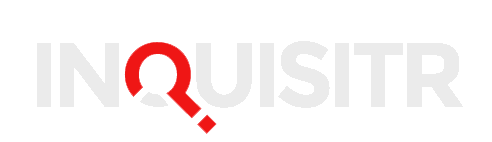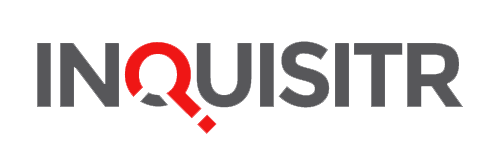The New Nintendo 3DS XL is releasing this Friday and comes with some new features, capabilities, and a couple of quirks. One of these is a new process to transfer data from an older version of the handheld to the new one. The following will help you get started with what to expect and how to get setup with your new 3DS XL.
What’s New
The Eye-Tracking makes the 3D worth using. Existing Nintendo 3DS owners are probably used to turning the handheld’s 3D feature off because slight changes in movement will throw off the 3D, which will ruin the experience at best and cause a headache at worse. The New 3DS XL uses two forward-facing cameras to track a user’s eyes and adjust the angle.
The C-stick is not quite a second analog stick. You ever use a laptop that has the little nub that lets you move the cursor around? That’s the best way to think of the new C-Stick on the 3DS XL. Its usefulness in 3D shooters is questionable, but it works just fine to move the camera around in The Legend of Zelda: Majora’s Mask .
More power, but only some games support it. The New Nintendo 3DS XL does come with more powerful hardware. However, this will only affect load times for most games. Some upcoming titles like Xenoblade Chronicles 3D will make use of the extra power, but that makes them incompatible with older versions of the Nintendo 3DS.
More buttons, but only some games support it. Sense a theme yet? The New 3DS XL adds two new shoulder buttons, but it will be up to developers to determine whether or not they get used.
Built-in Amiibo support. Now you can use your collection of Amiibo figures with your 3DS too, as long as the game supports it. Super Smash Bros. has already been updated with support with more coming.
Improved battery life. The New Nintendo 3DS XL will last 3.5 to 7 hours depending on what you are doing with it. That’s a nice improvement over the 3 to 5 hours of the old 3DS XL. This is especially impressive, since it comes in a lighter form-factor.
The Quirks
No AC adaptor. In a first for North America, Nintendo is not packing in an adaptor with the New Nintendo 3DS XL. That shouldn’t be a problem if you already have one in your house. Just try to pick up an official adaptor if you can. Third-party adaptors potentially void the warranty.
MicroSD is great, but it’s in an inconvenient place. The New 3DS XL comes with a 4GB MicroSD card, which is an upgrade over the original 2GB SD card. However, replacing the card or trying to access it to perform a system transfer requires using a Phillips #0 screwdriver to take the back cover off to access the card. It’s one of the stranger design decisions in an otherwise improved design for the handheld.
Transferring data requires many steps. Moving data from your old 3DS to the New 3DS XL is not straight-forward. In general, here’s the steps you need to follow.
- Do not create a NNID (Nintendo Network ID) on the new 3DS XL if you plan to transfer.
- You can transfer wirelessly or use a PC. The latter will require an SD/MicroSD card reader for your PC and a Phillips #0 screwdriver.
- The new microSD card needs to be of equal size or larger than the old SD card.
- Turn on both systems. From the home screen, select System Settings, Other Settings, and then System Transfer.
- Select Transfer from a System in the Nintendo 3DS family on both systems.
- Select Send from this System on the current/old 3DS and select Receive from Nintendo 3DS on the New Nintendo 3DS XL.
- Follow the on-screen directions to transfer data from the old 3DS to the New 3DS XL.
- Confirm that you wish to delete data on the New Nintendo 3DS XL’s microSD card and then “No” when asked if there are any other cards.
- Select “Yes” on the current 3DS to confirm you are using an SD card.
- Select Wireless Transfer to transfer data. This is slower than the PC transfer, but takes fewer steps.
If you selected PC-Based Transfer, you’ll need to follow these steps.
- Follow the prompts to prepare to move the data over from the SD card to the microSD card for the New 3DS XL.
- When completed, turn off both systems and remove the SD and microSD cards.
- Connect the SD card to your PC using a card reader and copy the “Nintendo 3DS” folder to the PC.
- Connect the microSD card to the PC using a card reader and copy the “Nintendo 3DS” folder from the PC to the microSD card.
- Place the microSD card back in the new Nintendo 3DS XL, put the back panel back, and turn the system on.
Clear as mud? You can also follow this guide created in Google Docs by a NeoGAF user. There’s also the following video from Nintendo .
Will you be picking up a New Nintendo 3DS XL? Sound off in the comments below.
[Images via Nintendo ]