If you’ve been experiencing glitches on your Apple iPad after updating to iOS 8, then you might want to explore Apple’s latest update. IOS 8.1 was released on October 20, and it addresses bugs that have caused significant connectivity and usability issues since the new mobile operating system was released. According to the update notes published by Apple, users will likely encounter fixes for message searches not populating with results, Wi-Fi connectivity bugs, Bluetooth connection issues, screen rotation glitches, and problems with playing videos from Safari. The Apple update also addresses several Accessibility features that haven’t been working properly, including keyboard compatibility issues with VoiceOver and Guided Access bugs.
Apple iPad and iPhone users have been plagued by iOS glitches ever since the launch of iOS 8 nearly two months ago. Connectivity issues seem to be an ongoing program, with regards to Wi-Fi and Bluetooth. When the first update for this operating system was released, OS X Daily encouraged users to “Avoid For Now,” since the numerous mobile device users reported Touch ID issues after installing the update, while some iPhone users also described cellular issues.
Apple was quick to follow up with the release of iOS 8.0.2, which was meant to address cellular and Touch ID issues. Unfortunately, this version also caused controversy amongst iPad and iPhone users, who continued to report Wi-Fi, Bluetooth, and cellular connectivity issues. These glitches also caused problems for car owners who wanted to play music from their Apple iPads and iPhones. According to Cult of Mac , “users have reported Bluetooth connections problems with automobiles, including some of us here at Cult of Mac.”
So which Apple iPads are compatible with iOS 8.1? You can install iOS 8 and its updated versions on the Apple iPad 2 and later generations, along with the Apple iPad mini and later generations. Apple recommends that users back up iPads before attempting to update to the latest version of iOS. To back up your iPad’s data, just plug your device into your computer, launch iTunes, click on the File menu, hover over “Devices,” and choose “Back up.” Alternatively, you can use iCloud to back up your device wirelessly by launching the Settings menu on your iPad, selecting “iCloud,” tapping on “Backup,” and selecting “Back Up Now.”
Once you have finished backing up your Apple iPad, then you can proceed with your iOS update via iTunes. Or try the wireless route by opening your iPad’s Settings menu, choosing “General,” and selecting “Software Update.”
Image credit: bizmac Flickr