The Xbox One voice commands and gestures have been revealed as Microsoft released their next gen console over the weekend. Along with the updated and perfected Kinect peripheral, you can now navigate practically the entire UI with just your voice and hands. If you’re in a hurry and don’t want to look up the voice commands, or are unable to use the commands for some reason, you can still use the controller .
Be sure to pause a bit before you say these commands so the console doesn’t think you’re simply mentioning it in conversation. Use your normal speaking voice, though you should try to speak clearly. The Xbox One voice commands can be calibrated using the following menu options:
Settings, Kinect, Kinect Doesn’t Hear Me
Here are the voice commands and what they do.
Basic commands :
Xbox On – the most obvious one of them all, it’s been used in nearly every video revealing the Xbox One’s interface. It turns the console on.
Xbox Turn Off – again, it’s obvious what this command does. It turns off the Xbox One and anything you configure it to work with.
Xbox, Xbox Select – gives you a list of voice commands on screen. Say “More shortcuts” to bring up an expanded list.
Stop Listening – this Xbox One voice command tells the console to ignore your voice.
Xbox Help – gives details on the app you have open.
Xbox Use A Code – activates the Kinect’s QR code reader.
Xbox Show Notification – gives you the most recent notification and enters the notification center.
Xbox Go Home, Xbox Show My Stuff – brings you to the home screen and exits the game.
Xbox Show Menu – opens the in-game menu, much like pressing the Menu button on the controller.
Gameplay commands :
Xbox Record That – records the last 30 seconds of gameplay.
Xbox Invite – opens the Party application in Snap Mode.
Xbox Play, Xbox Pause – these Xbox One voice commands are usable when you need a break from the action or want to resume.
Xbox Volume Up, Xbox Volume Down, Xbox Mute, Xbox Unmute – volume controls.
Navigation commands :
Xbox Go To (name of app) – launches the installed app you named. If it doesn’t work, you might want to check and see if the app is installed.
Xbox Go Back – this returns you to what you had on the screen previously.
Xbox Snap (name of app) – launches the app in Snap Mode.
Xbox Unsnap – unsnaps the current app.
Xbox Switch – switches focus between two apps on the screen.
Xbox Bing – opens the search so you can find other things.
Xbox Show Xbox One Guide – launches the OneGuide.
Identification commands :
Xbox Sign In, Xbox Sign Out – uses your voice to log you in to your Xbox Live account.
Xbox Sign In As (person) – this Xbox One voice command signs into the Xbox Live account named. This might require voice recognition.
Social commands :
Xbox Skype (name of person) – opens Skype details on the person named. The person must be in your Skype favorites.
Xbox Call (name of person) – starts a Skype call with a person on your favorites list.
Xbox Answer, Xbox Answer Without Video – answers incoming Skype call.
Xbox Hang Up – stops a Skype call.
Xbox Send A Message – opens the Xbox Live email system to send a message to a friend.
TV commands :
Xbox Watch TV – launches the app connected to your Cable or Satellite setup box.
Xbox Watch (channel) – opens the channel you either previously watched or added to your favorites.
Media commands :
Xbox Play, Xbox Stop, Xbox Pause, Xbox Fast Forward, Xbox Rewind, Xbox Faster, Xbox Slower, Xbox Skip Backward, Xbox Skip Forward, Xbox Next Song, Xbox Previous Song – navigate media on your Xbox One.
Xbox Play Music – launches music player and plays the most recent song in the queue.
Those are most of the basic Xbox One voice commands. You can also use gestures to navigate most of the Xbox One UI. The gestures are detailed in the video above.
With this list of Xbox One voice commands and gestures, you should be on your way to never using the controller to navigate again.