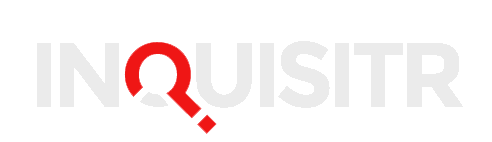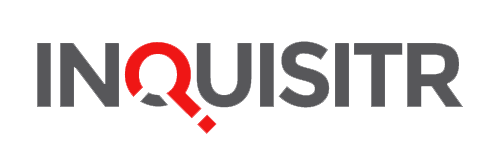Contrary to some opinions, I rarely gush over startups or products on a regular basis. You might see a glowing review, but I usually only end up using a small number of products, and am usually more reticent again to recommend products over and over to friends and anyone who will listen. Skitch is the exception to the rule, and I can never talk highly enough of it, and why it has changed my working life.
So what is Skitch? Created by Plasq software, the team behind comic generation software Comic Life, Skitch is a desktop image editing tool and more. Available for Macs with a Windows version in development, Skitch revolutionizes basic image editing tasks, delivering a quick and easy tool that offers most image editing features you’ll use day to day. Tied into the desktop client is a dead simple image hosting package that allows you to easy upload and share anything you want online.
So why is it awesome? Besides being completely free, its the range of features Skitch offers quickly and simply. It’s not a Photoshop replacement (I still use Photoshop on occasion) nor does it pretend to be, but what Skitch offers is 95% of every image editing function I’d use on a daily basis without the bloat of Photoshop so image handling is that much quicker. Resizing is as simple as dragging the bottom right hand corner, and likewise image cropping is dragging the border of the image. Text is quick to place, and if I need to add something using my Walcom graphics tablet, it’s simply a matter of picking up the pen for the tablet. Image hosting is as easy as clicking a button, no drag and drop into another program, nor need to log in to another service. Skitch makes handling images a pleasure and I couldn’t live without it today.
I’ve touched on some of the points already, but here’s 20 great ways you can use Skitch
1. Image resizing: Open an existing image, or drag one directly into Skitch. Drag and drop the bottom right hand corner to resize your image in less time that it took you to open Photoshop.
2. image cropping: drag any point of the image in the direction you want for a quick crop
3. Text or drawings: type, use your mouse or even a graphics tablet to quickly add anything to an image, or even start a new image from scratch.
4. LOLCats: the default text setting in Skitch is the lolcat font, so there’s no easier way to create a LOLCat image or related text effects than with Skitch
5. Webcam shot: if you’ve got a webcam, you can use Skitch to take shots with it. Click on Cam, smile, and you get a 3 second countdown for your shot. Easy way of getting more from your webcam
6. Image indexing: every image you edit in Skitch is saved within the program so you can easily browse through anything you’ve previously created. Better still, you can also use Skitch to browse any image on your computer.
7. Image export: Skitch allows you to easily export any image into a range of file formats, including the basics of a jpg or png, but also supports.tif and.svg for scalable vector graphics
8. Make a pdf!: you can even export anything in Skitch to Adobe’s PDF format, so you won’t need Adobe Acrobat or other third party package to create image PDFs.
9. Host images: Skitch online offers a great hosted image service that is as easy to use as clicking a button in Skitch. Each uploaded image can be set to public or private, and can be shared or even embedded. I use Skitch for image hosting on my personal blog for example.
10. Upload to Flickr or MobileMe: along with native support for Skitch hosting, you can also export images directly from Skitch to Flickr or MobileMe in the same easy fashion. Enter your details in the web hosting panel, and the rest is easy.
11. Upload to your own site: using Skitch, you can also directly upload any picture to any webserver via FTP. If you want to host images on your own site, you just need to enter the details.
12. Email photos to Skitch: like other image hosting services, your Skitch account isn’t just limited to the Skitch desktop application. If you’re on the road, or another computer, you can email any image to Skitch for hosting at any time!
13. Share on Twitter: any image hosted on Skitch is a shortcut away from a Twitter post. Users can enter their Twitter account details and use MyTwitter for Skitch to share.
14. Use Skitch with Evernote: the popular database service Evernote works great with Skitch. Create an image, drag it into Evernote, so you get the best of both services. A video here shows you how.
15: Skitch in the classroom: Skitch is free and simple to use, so it works great in the classroom, for both teachers and students alike. Ausmaced explains so more here .
16: Screenshots are easy: Skitch makes grabbing a screenshot a mouse click or keyboard command away. Crosshairs Snap, Fullscreen Snap or a Frame Snap made easy
17. Social platform: Skitch may not be a fully fledged social network, but publicly shared photos can be commented on. An easy way to share and correspond with friends
18. Group collaboration: Skitch allows users to edit and share images in groups using the Skitch It and Skitch It back functions. Details here
How hard is Skitch to use? Here’s a 3 minute video showing how easy it is
Things I’d like to see in Skitch: the key to Skitch is its simplicity and speed, so obviously not every feature is going to be available, nor should it be, but here’s some things I’d like to see in Skitch
1. Improved font handling: you can change fonts in Skitch, but it’s not as easily available as in Photoshop, so you don’t get a drop down option, and you don’t get font previews. It’s one feature that improved would see me use Photoshop even less.
2. FriendFeed integration: photos from Flickr automatically appear in FriendFeed, but the same isn’t available for Skitch.
3. Mobile version: I’d love to have Skitch on my iPhone for image handling, and it would be a nice addition on other phones as well