The iPhone 7 camera is already so good, but did you know there’s an even better way to shoot with your iPhone 7? Apple’s iOS 10 lets you shoot raw—and it’s magic.
If you’re a photographer (or a wannabe), you might be familiar with RAW format files. If you’re not, you’re probably more acquainted with the usual JPG and PNG formats, which are image formats usually used by all cameras and smartphones. What’s important to note is that JPG and PNG are compressed file formats, meaning that while they compress photos to a workable size, it loses a lot of the components of the photos in the process.
RAW image files are the exact opposite. These files are huge, but the tradeoff is that no detail or data is compressed, allowing you more freedom to tweak and edit.
In the past, RAW file formats were only available to DSLR cameras. But today, with unbelievable camera technology developing in smartphones, your iPhone 7 can now capture and process RAW image formats, which will give you that seemingly professional photographer vibe to your photos.
![Take professional-looking photos with the iPhone 7 [Image by Apple]](https://www.inquisitr.com/wp-content/uploads/2016/12/iphone-7-1-670x388.jpg)
CNet reported that it’s all thanks to Apple’s iOS 10 software, which adds a new programming interface that will let camera apps retrieve unprocessed raw photo data from the camera hardware. This means that if you’re interested in playing around with RAW file photos to maximize the capability of your iPhone 7, you can now do so via third party apps.
Sadly, yes, the default iPhone 7 camera app would not let you capture in RAW file format as of now. But it’s easy enough to do so via Manual , ProCamera , and Adobe Lightroom Mobile .
All About Apple roadtested the RAW file feature with the iPhone 7 using Lightroom Mobile and has come up with extremely satisfying results. The verdict was that even though, of course, the RAW photos shot with the iPhone 7 could not knock out the RAW photos shot with a DSLR, the RAW photos from the iPhone 7 are extremely promising. The iPhone 7’s RAW file had a great dynamic range which gives anyone a good deal of freedom when it comes to editing.
![Portrait mode on the iPhone 7 [Image by Apple]](https://www.inquisitr.com/wp-content/uploads/2016/12/taken-with-iphone-7-2-.jpg)
To edit the RAW photos you shot with your iPhone 7, you can export your photos to your PC and edit via Lightroom or Photoshop, or edit straight on your iPhone 7 phone via apps like Snapseed or Adobe Lightroom Mobile.
But then again, all these RAW file technicalities are for people who are serious about photography and would like to dispense with the weight of a DSLR camera and take advantage of the portability and waterproof feature of the iPhone 7.
![Not as good as DSLR, but cutting it close [Image by Apple]](https://www.inquisitr.com/wp-content/uploads/2016/12/taken-with-iphone-7-3.jpg)
If you’d rather just take beautiful photos with your iPhone 7 without diving into the hassle of RAW shooting, Indian Express stated that Apple has put together some helpful tips for iPhone 7 and iPhone 7 plus users to get the best of their smartphone cameras. If you’re confused with which iPhone 7 camera mode to use, Portrait Mode, Zoom, etc., then you might find these iPhone 7 camera tips helpful to make your images better and more inspired:
- Tap and hold anywhere on the scene to lock AE/AF, then slide your finger up or down to nudge exposure up or down to get the perfect light in your shot.
- Using optical zoom with dual 12MP cameras on iPhone 7 Plus, you can now get videos with optical zoom at 2x and better digital zoom up to 10x, so you can get that perfect shot even if you’re further away than you’d like to be.
- Adjust Camera settings to enable “Record Video at 60 FPS” to capture 1080p HD video.
- Lock the Auto Exposure and Auto Focus by pressing and holding anywhere you want on the display.
- In Portrait mode, shoot against a non-solid background to get the most out of the depth effect.
- The further your subject is from your background, the more pronounced the blur effect will be.
- Pay attention to the guide in Portrait mode that tells you if you need more light in the shot.
BGR noted that with the iOS 10, you can now take RAW photos with your iPhone 7, iPhone 7 Plus, iPhone 6S, iPhone 6S Plus, or iPhone SE. But of course, if you want the best-looking photo, the iPhone 7 is still your best bet—that is, until we get the iPhone 8 next year.
[Featured image by Apple ]