Spotify is finally available for Chromecast. That’s good news for avid Google Chromecast lovers and users.
Have you been waiting to use the Spotify app on your Chromecast ? Well, you no longer have to wait. Now you can listen to music while watching television. The popular free streaming service announced on Monday that they have updated the apps for both iOS and Android, along with support for Chromecast , Chromecast Audio, and Google’s new streaming dongle.
“It’s finally here, folks. Play Spotify on your home speakers and TV with the new Google Chromecast.”
Spotify also announced on its blog that the new feature will be added to first-generation Chromecast devices “soon,” so you will have to wait patiently.
There is also a new version of the Spotify app for Android for the 2016 BMW 7 Series. Once your phone updates to the app, you will be able to pair your Android smartphone so you can control music from your car’s dashboard. Spotify announced that this new feature will be made available to both BMW and Mini vehicles. You can download the new Spotify app on either Google’s App Store or Google Play.
If you want to make the most out of your streaming service, then here are some tips that will take you to a whole other level . You may think you know all that there is to know about Spotify, but there are some hidden gems that you may not know about its service. Here are 20 tips that will help you become your own music mix master, courtesy of The Tech Insider .
- Listen to your very own Discover Weekly playlist, created everyday Monday. This list is updated according to your music preferences.
- Download songs that you want to play when you don’t have an internet connection. This feature is only available for Spotify Premium subscribers.
- Import songs you have in iTunes, your MP3 player , and other locations on your computer into Spotify.
- Use the “Offline Mode” under the Spotify tab to show the music you downloaded.
- If you don’t want to download the desktop version, Spotify offers a web player that you can use from any computer.
- Use the Spotify app on your phone to play music or control the volume on your computer or speakers.
- If you want higher quality music, know that premium users are able to enable 320 kbps audio playback.
- Spotify’s desktop player has a lyrics feature, which allows you to read the lyrics as you play music.
- Tap and hold albums and playlists to get a sneak peek without listening to the music.
- Show your friends and family what you’re listening to by linking your Spotify profile to your social media accounts.
- Share music with other users directly on Spotify. To share an album or playlist, click the “Send To…” option and enter the name of the user you’re sending a message to.
- Invite other users to check out your subscribed playlists by selecting the “Share” option.
- Create a collaborative playlist by clicking the “….” Icon next to “Following.” Anyone will be able to add music to the playlist, and you’ll receive notifications whenever new music is added.
- Organize your playlists into separate folders, if you’re addicted to creating playlists.
- Save time clicking around Spotify by using keyboard shortcuts.
- Use Advanced Search to find specific music you’re looking for. If you’re looking for music from a specific genre and year, enter “genre:techno year:1990-1995.”
- If you don’t want everyone to see what you listen to, uncheck “Publish my activity on Spotify” under the desktop’s preferences menu. If you want to make your playlists private, right-click on the playlist and select “Make Secret.”
- Did you delete a playlist by accident? Log into Spotify’s website and choose the “Recover playlists” option.
- Make use of the Discover tab to do exactly what it says: discover new music and new artists.
- Link your Last.fm account to Spotify’s preferences option. Every track that you play on Last.fm will now be saved to your Spotify account.
Did you also know that you could backup your playlists, search through other people’s playlists, and pagedown in search results? Check out these tips and more on Wired’s handy article .
Are you excited to hear that the Spotify app is finally available for Chromecast? How do you make use out of your streaming service? Share your thoughts below in the comments section.
[Photo courtesy of Johan Larsson via Flickr| Cropped and Resized | CC BY-SA 2.0 ]