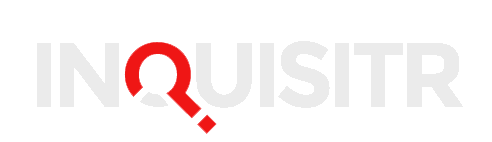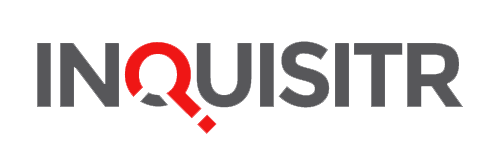Everyone uses Google, but most people search Google by entering the term or word they are looking for without ever using any of Google’s built in features. Google is great as it is, but as the web gets bigger even Google, once famed for its great results, is delivering poorer results for basic search terms.
Google power users know the tricks, and they aren’t hard to pick up at all. Using Google’s built in features helps you find what you’re looking for faster, and that’s always a good thing. Here’s 18 ways to power search Google that you can use today to improve your Google experience.
Not: adding a minus (-) allows you to narrow your search, for example if you wanted to search for New York but not City you’d enter New York -City
Either/or. Google looks for the combination of terms you type in, but you can tell it to look for multiple words, for example Olympic or Gold. The short cut is | so Olympic | Gold works as well
Specific Document Types use the modifier “filetype:” if you’re looking for documents or pictures, for example blogging filetype:pdf delivers pdf documents that include the word blogging.
Quotation marks : I use this trick regularly. If you’re looking for the exact phrase, not the words entered, do your search like this “I did but see her passing by”
Wildcard: old DOS users will remember doing directory searches using an asterisk (*) as a wildcard, and Google supports wildcard entries as well. Example: blogging *.com.au
Definitions: stuck on a word you don’t understand? in Google, it’s as simple as define:word to deliver you a list of definitions
Similar terms: ~ in front of a word tells Google to look for similar terms to that word, for example ~blog web 2.0
Site Specific Search: another shortcut I use regularly. To search within a specific site, start the query with site:name.com term. Other rules can be used in the search.
Calculator: who would have thought you could use Google as a calculator. Google supports /*-+ for a result.
Phone Listing: Want to know who your missed call was from? type phonebook:555-555-5555 for the answer. Works primarily in the United States.
Links: want to know who is linking to your blog, or even specific post? enter link:url.com into Google for the answer.
Format specific search: sometimes finding what you want in Google can be difficult, but Google offers a range of format specific search sites. Google News, Blog Search, even Video are a few Google sites you can use to find what you’re looking for.
Area Code Lookup: type in the US area code into Google to find out where the area code is.
Movies: Get the latest movie times at your local cinema by typing movie:movie name zip.
Stock Price: enter a valid stock symbol for the latest reported stock price, for example YHOO.
Music: want the details of a song? use music:song name for Music specific search on Google
Metric conversion: convert imperial measurements to metric and back again quickly via the Google search box. For example: 100 lbs in kg
Term location: use inurl:, intitle:, intext:, or inanchor: to tell Google where it should look for the term your looking for.
Cache: Google keeps a comprehensive cache database of many websites, and you can search this database by starting your search with cached:
Naturally, many of these features and more, including the ability to define the date rage for content, can be access via the advanced search link next to the Google search button.
If you have any tips we’ve left off the list, feel free to leave them in the comments.
Google